Using the JGU App
- Download the JGU app using Apple’s App Store or the Google Play Store.
- You will be asked to log in and enter your contact information (last name, first name, address, phone number) right away.
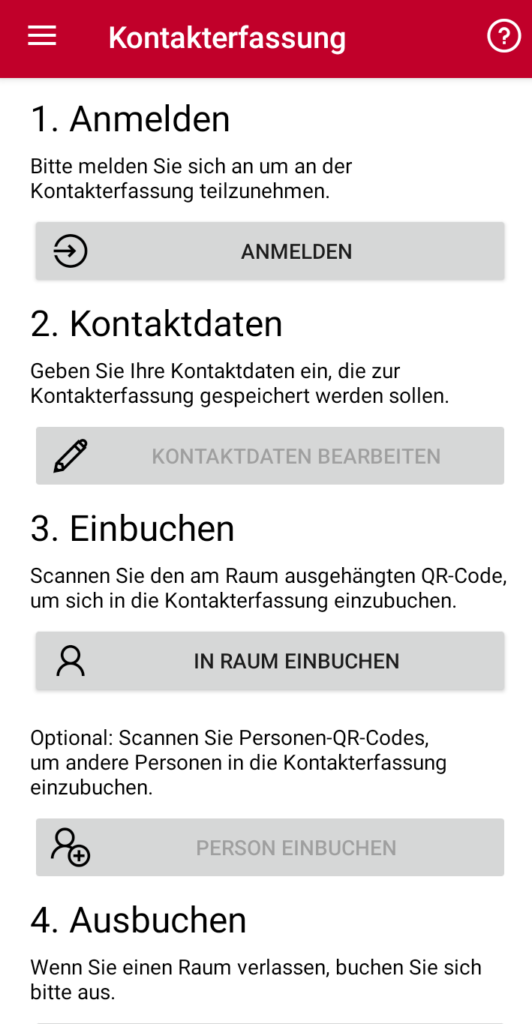
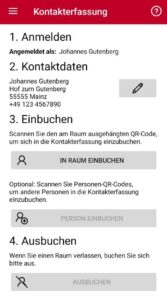
- In order to check in for a class, click “Check in to a room” and scan the room’s QR code. If you successfully check yourself into a room, you will be shown a large green check mark on your device’s screen.
- After this, you have the option to check others into the room if they don’t have a smartphone or cannot or do not want to use the app.
- In order to do this, scan each person’s personal QR code.
- When checking in others, the app stores which account was used through the authentication.
- When you leave the room, check out.
Using the Personal QR Code
-
-
- Create a personal QR code.
- Bring it to every on-campus class.
- Have the QR code scanned by the teaching staff or other students.
- If you are successfully scanned into a room, you will be shown a large green check mark on the device’s screen.
- When the person who checked you in checks out, you will automatically be checked out with them.
-
